How to Decrease the size of the file and compress files into small WinRar Software
Copying a file or during the process of uploading files to the internet you certainly will feel burdened with a very large file size, to think will spend the quota if the file size is too large would be very detrimental. and another example if you only have the flash that size, only 4GB (GigaBytes) but you want to copy the data from your friend's computer and the data that differ only by the size of a few hundred mb flash disk , by the way mengcompres size of the data file, it will make the file size becomes smaller even up to 50% of its original size.Well here FreeSoft4dl will share a way to shrink the size of files or data in a way that there's nothing to it mate , the Software that we use is WinRar , Software is other than as archive extract software is also has the function to mengcompres a data becoming smaller ,
But not all file can compress well by winrar . like Movie With Format , Mkv, Avi , 3gp , .. can't compress well , For That Freesoft4dl 'll give you an example to shrink the data From the Game Warcratf3 I got , Process and speed Compresses it depends of the Specs of your Computers , so the better Specs of your computers , faster and faster, and Good Process Compresses the Data .
If you Want to Download : Click Here
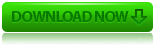
How to Reduce size and compresing files into smaller files with WinRar By this :
First make Sure that WinRar Has Terinstal And it's been going Well Do Computer you , To Shorten the Data or Mengkompres it is better the Data that you move into a new folder that is empty so that is not affected by the data on the surroundings ,
1. First Click On the data you want Compress -> Then select Add To Archive
 |
| First Step To Reduce and Compressing the file Size |
2. After that will appear like this, select Compression Method became Best to make the process so best Compress, or Fast / Fastest for Fast To Process, select Lock, Solid Archive Archive that remain in the Rar
 |
| Step Two To Reduce and Compressing the file Size |
3. Select Go to Advanced Tab For Setting section Compress Lainya, I suggest for auto Text, Audio, True Color all so as not to spoil the results later .
 |
| Step three To Reduce and Compressing file size |
4. Process Compress Will Progres. To Change Settings to select Mode, but if you still want to make the best Compress process still use Best Mode .
 |
| Step Four To Reduce and Compressing file size |
5. Once the process is finished, Data That Has to be compressed at the bottom of the original data, Try Checks And Compare Original Size And compress the data results ..
 |
| Step Five To Reduce and Compressing file size |





